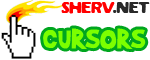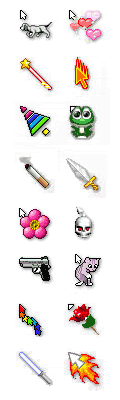What's a Cursor?
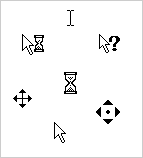
A cursor is a pointer which indicates the position of the mouse on a computer's display monitor that reacts to the input data as the mouse is moved.
Animated Cursors
While different types of cursors had been around for decades, Windows NT took things up a notch in the mid 90's with the introduction of animated cursors. Since then, thousands of cool cursor animations have been created and the cursor craze was created.

Cursors used to be limited to use on your own computer, only to be seen and enjoyed by you. Fast forward a few years and animated cursors can now be used on web pages, thanks to latest in web browser technology. Now you can decide what the mouse cursor on your visitor's computer looks like when they visit your page or profile on social sites like MySpace, etc. We also have a list of current browsers that support cursors.
Just be a little careful with your cursor of choice on your profile page. For example, some people might be offended by a suggestive or sexy cursor, so be careful what you choose to display as your mouse cursor. You should also not that not everyone likes to have their cursor changed. Some people believe that cursors play a practical and functional role in computing and should not be replaced by custom cursors that animate continuously and change shapes and so on.
System cursors
While the default arrow pointer and the hand that appears over links are probably the best known cursors globally, there are many other meaningful cursors that we encounter on a daily basis. The appearance of the mouse cursor can be shifted when positioned in different circumstances, a mouse cursor can look like:
- Single arrow: the default cursor for pointing
- Hourglass: when the system is responding to a command or performing a task in Windows
- Spinning ring: Windows Vista equivalent of the old hourglass
- Spinning ball: The Mac OS X equivalent of the Windows Hourglass
- I-beam: when the mouse is over text which can be edited or selected
- Hand with stretched index finger: when over a hyperlink
- Double arrow: when positioned at the edges of the Window where user can adjust the size of the Window in all diagonal, horizontal and vertical directions
- Cross with four arrows: in image re-sizing
- Watch: classic Mac OS equivalent to the Windows Hourglass
- Underscore or solid rectangle: Indicates input position in command line interfaces such as DOS or Linux
- Question mark: appearing next to a default arrow; indicates help information is available
- Pencil, brush, and paint bucket: these cursors usually appear in image editing programs like Photoshop
- Hand with stretched fingers: where the text can be pushed up and down the page
- Static or animated image: custom cursors set by user
Generally a cursor looks like an arrow but in the text editing programs, the cursor appears as a thin vertical line. Where the cursor is flashing, it indicates the position of the new text which will be inserted. When it's necessary for the old text to be replaced by the new entered text, the over-write or over type function of the editing program has to be used instead of the insert mode.
The cursors vertical line can be pointing to the left or the right in a text document which indicates the direction of the text which can be both to the left and to the right. Distinction should be made between a text insertion cursor and the mouse pointer. In a text editing program both the text insertion cursor and the mouse cursor are in function, whereas in web-pages only mouse pointer is visible on the computer monitor.
For more historical details about cursors and their uses, see this Wikipedia entry.