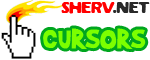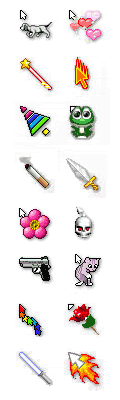How to change my cursor?
Changing the cursor on your web page or profile is easy, follow these steps:
- Browse our cursors and find one that you like
- Copy the correct code from the cursor page
- Paste the cursor code in your page or layout (within the
<body>area) and save
Once you've placed the code on your page, visit your page and refresh it to see if your new customized cursor is working correctly (remember to use a cursor compatible browser).
Multiple Cursors
You can have a different custom cursor for different elements of your page. For example, you can have one custom cursor for your page in general and another cursor that appears when the mouse is moved over a link. This is optional, you can keep it down to a single cursor if you wish.
Here is a list of some places where you can change the cursor on your page:
- Links (on mouse over)
- Pictures and Images
- Text input fields
- or just the main cursor for everything
Changing or Removing cursors
If you want to change your cursor at a later time, just find the code and replace it with your new cursor. Having multiple cursor codes can cause some problems with your layout, so make sure you remove the old cursor code before adding a new one.
To remove the cursor from your page or profile, you simply delete the code that added in the first place. Most of our cursor codes have markers so you know where to find and remove them.
More about cursors
You can learn more about exactly what a cursor is from our cursor introduction page. You can also find info on which web browsers support customizing cursors and which ones allow animated cursors to be used.
Custom cursors work by loading special cursor files (known as CUR and ANI files) through CSS. But you don't need to worry about any of that, we take care of all the technical details, you simply place the provided cursor code into your page and that's it!
If you want a specific cursor to be made, use our contact form to request it and we will do our best to find a cursor for you.